How To Invite Staff Members
Read this article to learn how to invite staff members to Awato.
Invite Staff Members to Awato
Invite Users
- After navigating to the User Management page, click on the Invite Users button. The button is located directly above the Users table on the right side of the page.
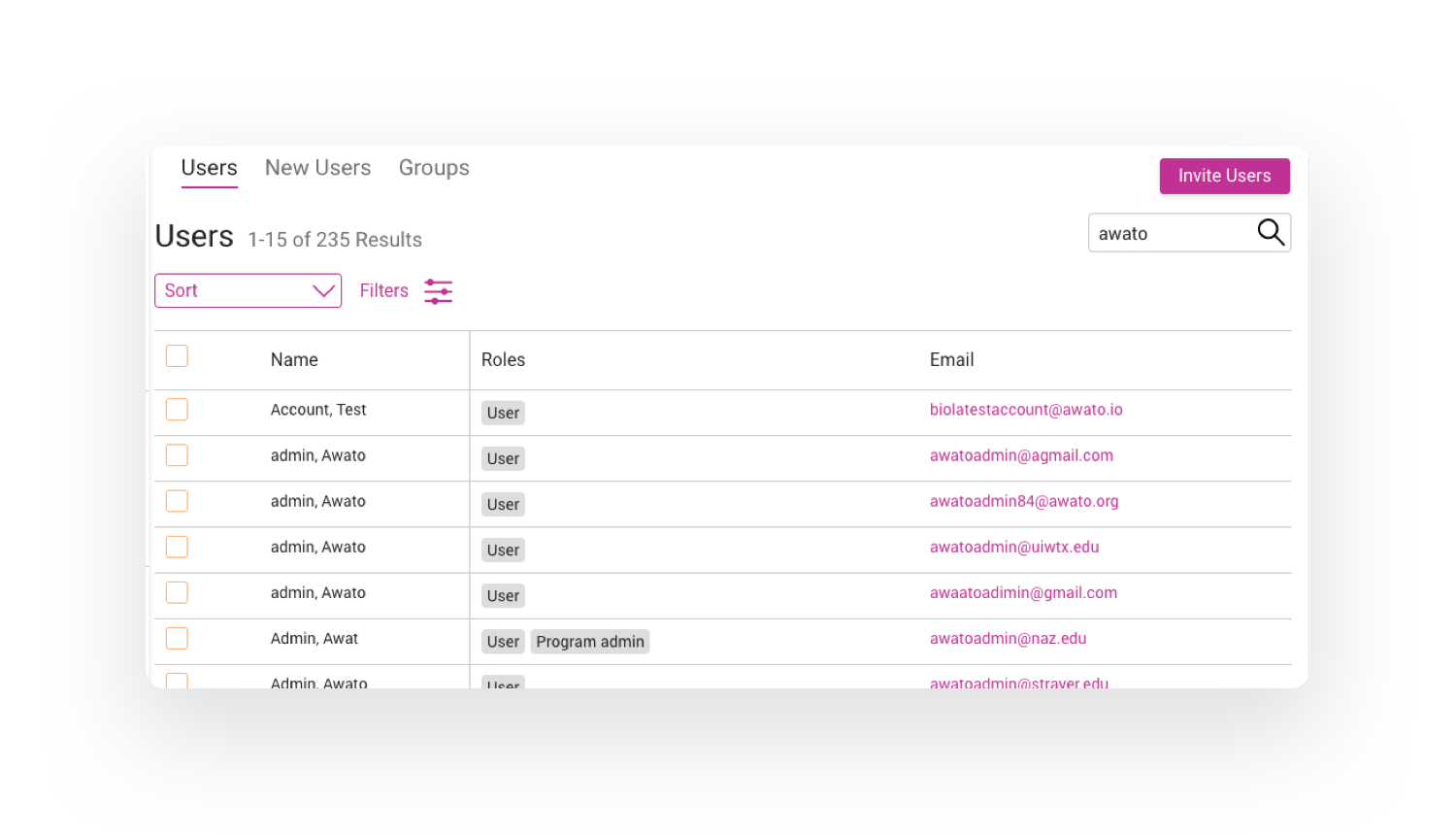
|
Send Invites Clicking the Invite Users button will activate a modal, allowing you to enter information about the staff members you would like to invite.
- Enter the email addresses of the staff members you would like to invite.
- Select a role for the users. If no role is selected the users will be added with the default User role.
- Press the Send Invites button located at the bottom of the modal on the right side.
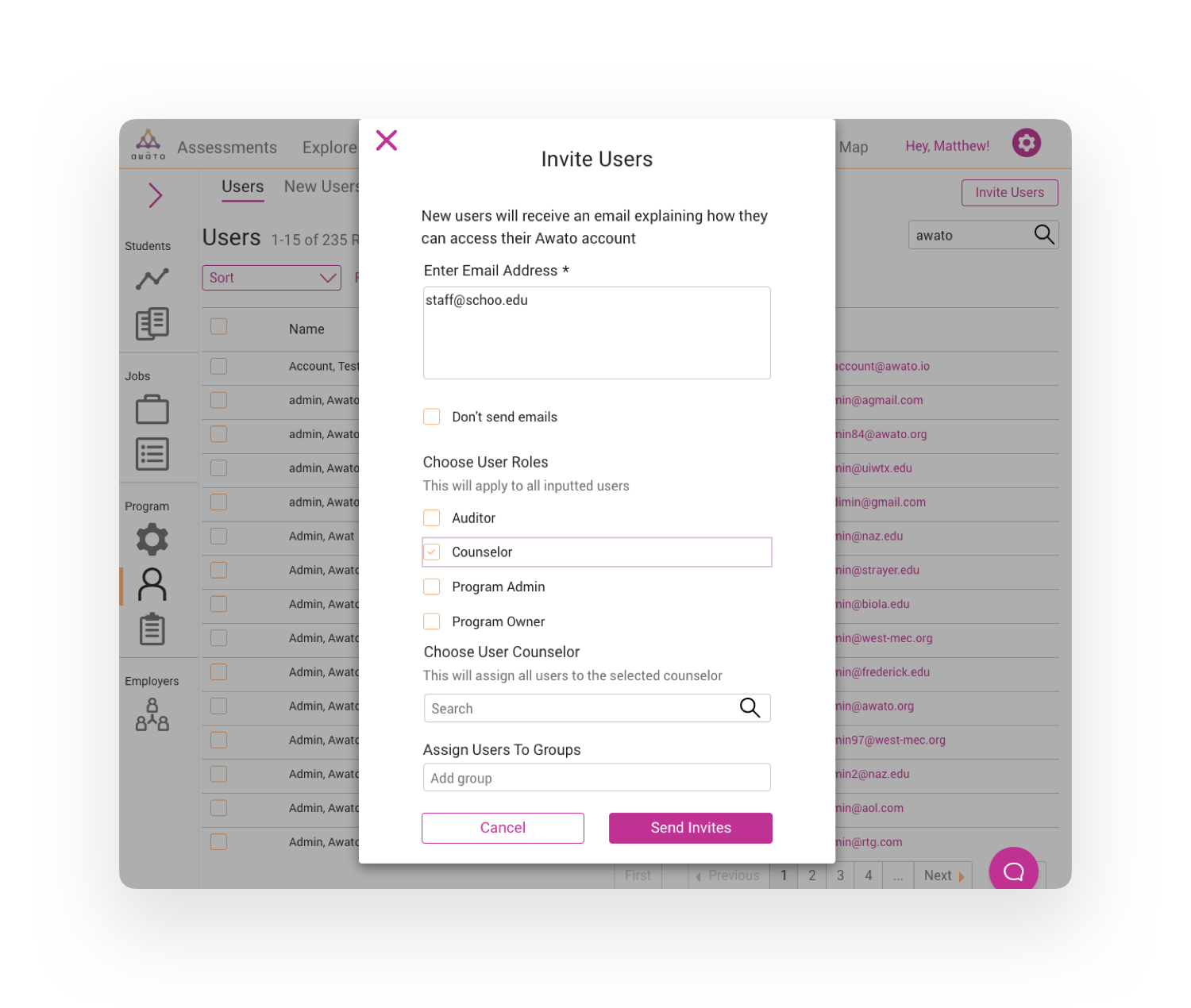
|
|