How To Invite Students
Learn how to invite students to Awato by following the steps below.
Invite Students to Awato
Invite Users
- After navigating to the User Management page, click on the Invite Users button. The button is located directly above the Users table on the right side of the page.
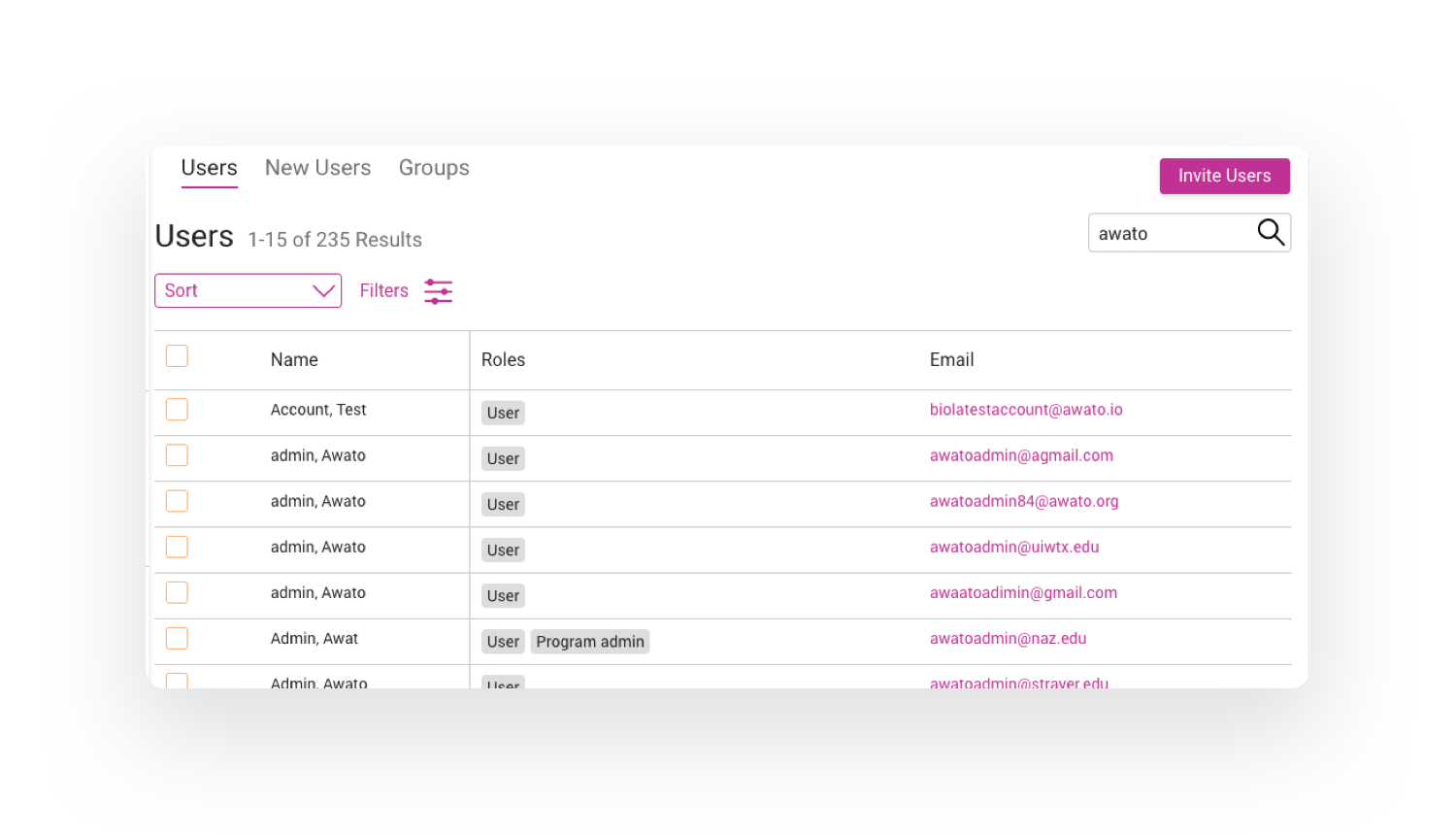
|
Send Invites Clicking the Invite Users button will activate a modal, allowing you to enter information about the students you would like to invite. Please note that students accepting the invitation is time sensitive; the invitation link will expire after a few hours.
- Enter the email addresses of the students you would like to invite.
- Everyone invited to Awato has the base role of User. If you're inviting a Student, ensure that no other role is checked off under Choose User Roles
- Choose a counselor to assign the students to. This is not a required field. The counselor can be assigned or reassigned from the users table.
- Press the Send Invites button located at the bottom of the modal on the right side.
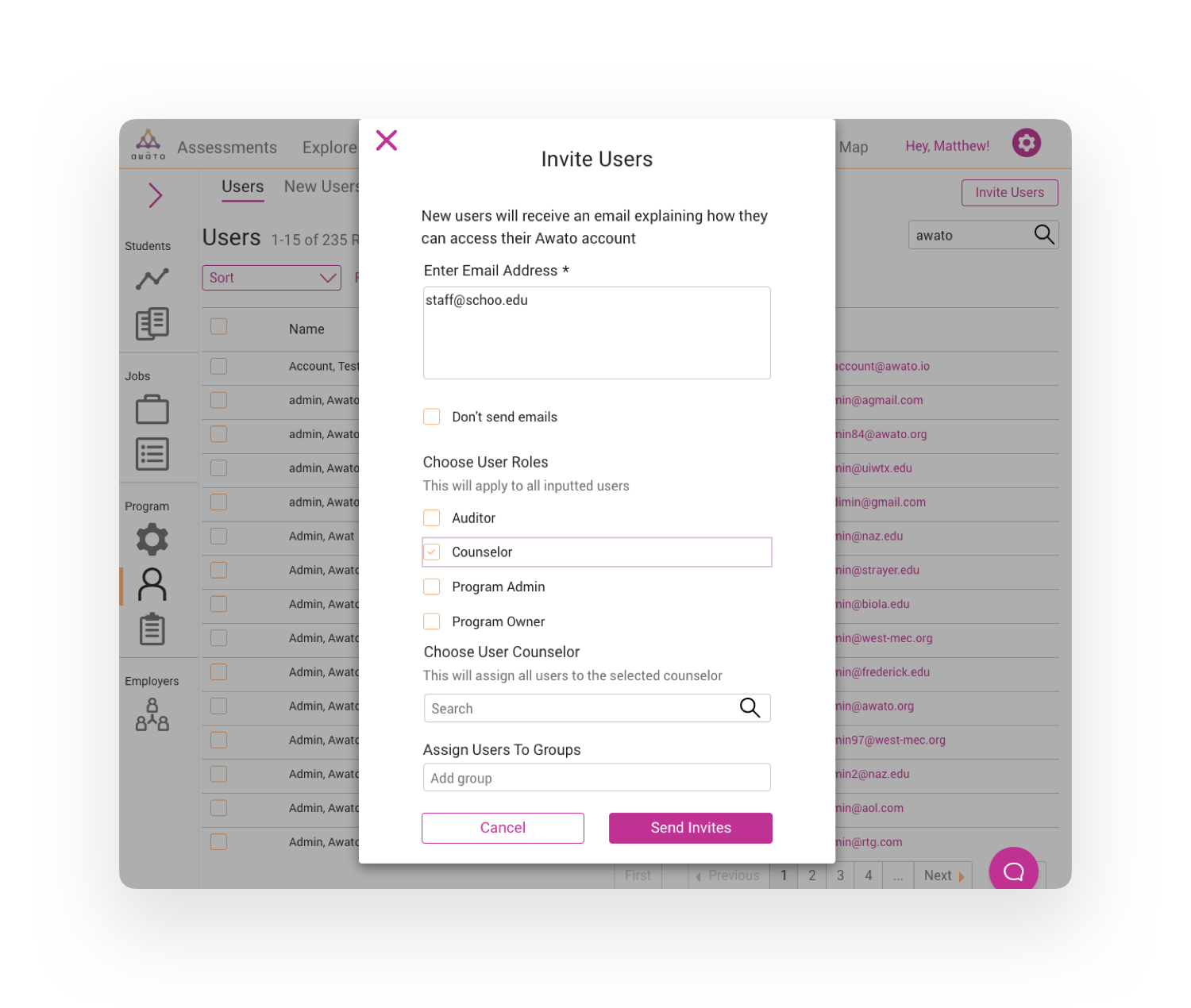
|
|